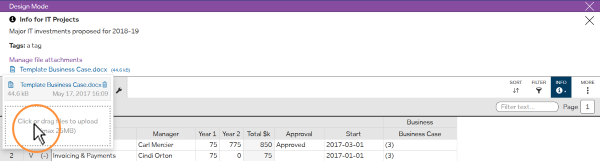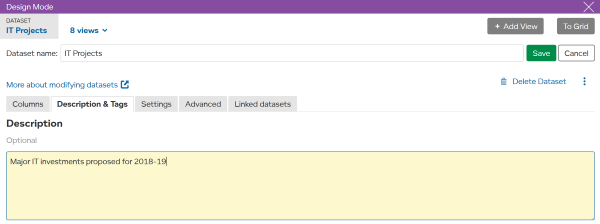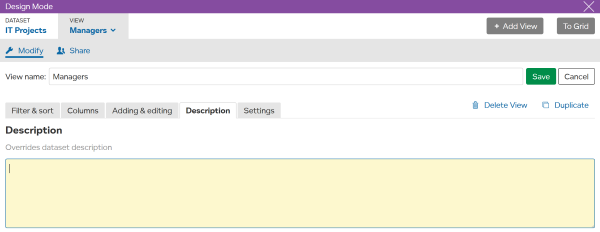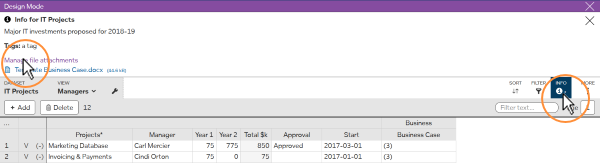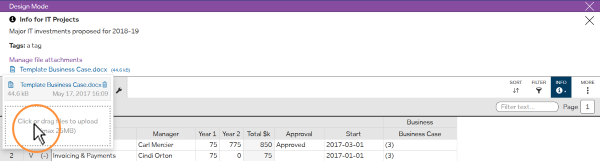LiveDataset
- Help Center
- Using LiveDataset
-
- Add a Description
Add a Description
updated 3 Sep 2018
Add a Description to a Dataset
You can add a description to give users context for the data in this dataset and how they should use it.
- Press
MORE
then.
Modify dataset
- Select
tab.
- Enter the description and press
to save your changes.
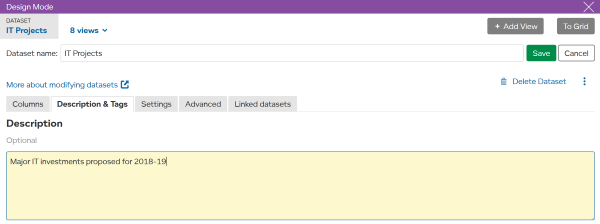
TIP
A dataset description is only shown when there is no view description.
Add a Description to a View
In the same way you can add a description to each view.
- Press
MORE
then.
Modify view
- Select
tab.
- Enter the description and press
to save your changes.
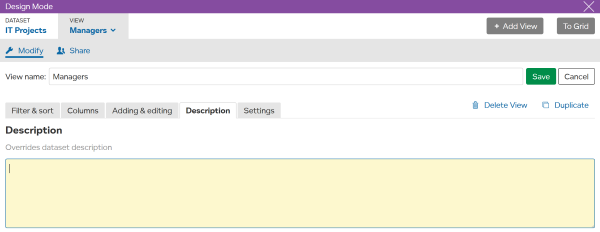
View descriptions can provide more detailed information, for example instructions that are specific to a role using this view.
If the view and dataset both have descriptions, only the view description will be shown.
Add File Attachments to Descriptions
You can add file attachments to descriptions.
For example
- Detailed step-by-step instructions for using this dataset.
- Reference information.
- A template document for supplementary information.
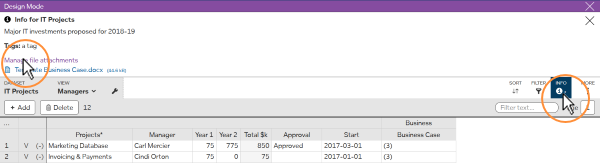
To add attachments
- Press
MORE
>
Design Mode
to switch into design mode.
- Press
to show description.
- Press
Manage file attachments
and you can add attachments by clicking or dragging in files.