Edit data and create datasets you can share.
LiveDataset can import data into an existing dataset. See Create from file if you want to build a new dataset.
To import data into an existing dataset:
In most cases, the data you import into the dataset will be added as new entries.
If instead, you want the new data to be merged into the existing entries, see Merge data into a dataset.
Data must be organized
LiveDataset will recognize
TIP You could export data into a spreadsheet to help you get the format and column heading right.
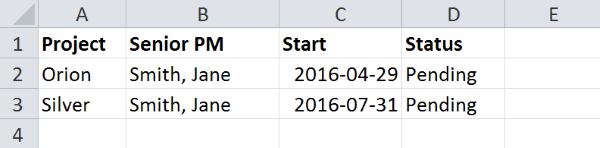
Press MORE then
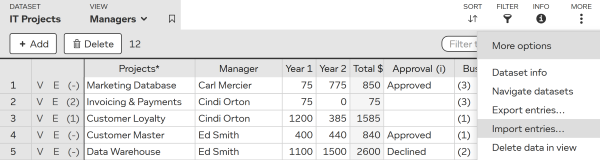
You can import data from a file or by pasting from your clipboard. The process for both methods is very similar.
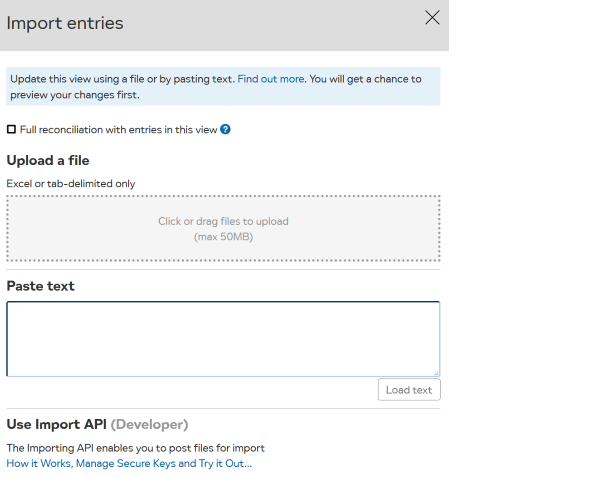
LiveDataset can import data from:
Click in the grey dotted area, then select the file to import or drag a file to this area.
LiveDataset will then check it can read the data before importing.
Use View details for a preview of the data being imported and details of any errors.
Press
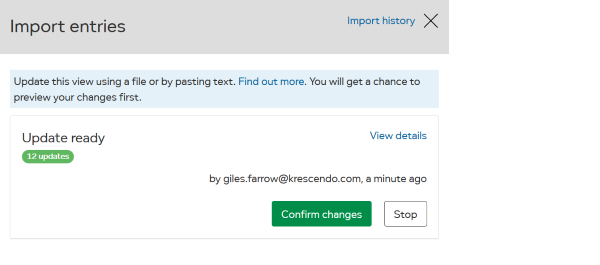
You will be prompted to confirm the data should be imported.