Link datasets together to build online systems.
There are four ways LiveDataset can import data into a dataset.
| 1 | New Dataset | Creates a new dataset and imports entries. |
| 2 | Import | Adds entries to an existing dataset. |
| 3 | Merge | Import plus updates existing entries. |
| 4 | Merge with full reconciliation | Import plus deletes missing entries. |
To merge data into a dataset you need to prepare the data and prepare the dataset.
Data must be organized
LiveDataset will recognize
TIP You could export data into a spreadsheet to help you get the format and column headings right.
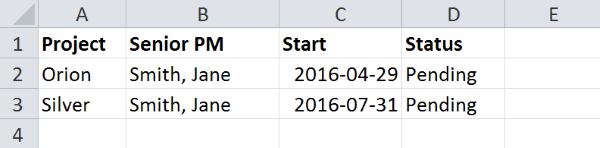
To merge data into an existing dataset:
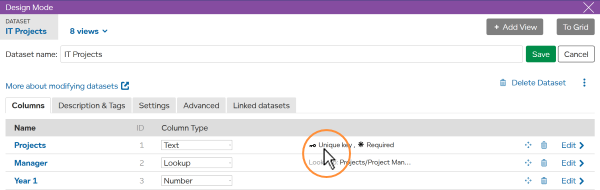
Press MORE then
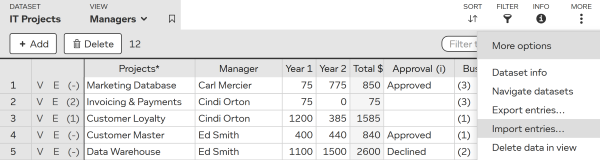
You can import data from a file or by pasting from your clipboard. The process for both methods is very similar.
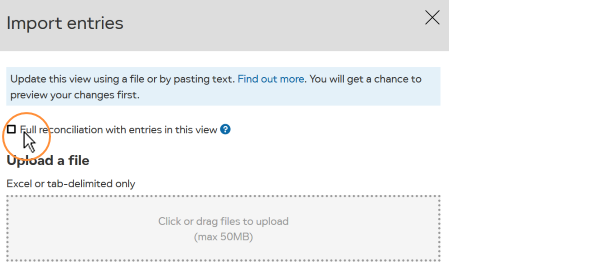
TIP If you do not see the option to select full reconciliation, this dataset does not have a unique key defined and imported entries will be appended to the dataset and not merged.
You can merge with or without full reconciliation.
As entries are merged, the key for each entry being imported is compared to keys for existing entries in the dataset to see if they match.
| Merge with full reconciliation | Merge without full reconciliation | |
|---|---|---|
| Keys match: | Dataset entry is updated. | Dataset entry is updated. |
| Imported key not found: | New entry in dataset. | New entry in dataset. |
| Existing key not found: | Entry deleted from dataset. | Existing entry is not changed. |
LiveDataset will then check it can read the data before importing.
Use “View details” for a preview of the data being imported. It will show any
TIP We recommend you check “view details” as you start using import and merge, especially if you are using the full reconciliation option.
Press
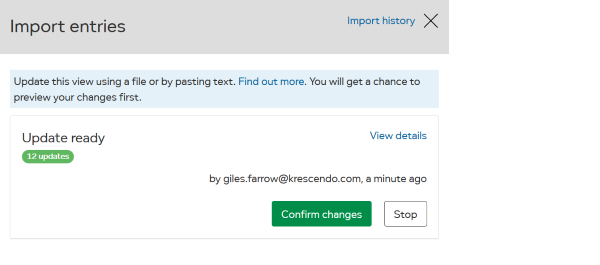
You will be prompted to confirm the data should be merged.
The import history shows a full record of past imports to this view. The numbers show how many entries were loaded, updated, deleted, had errors. You can click on the numbers to download those entries.