Edit data and create datasets you can share.
You can personalize how you work with LiveDataset views and datasets using bookmarks.
Like a view, you can use a bookmark to adjust the columns and entries you see in the grid.
| View | Bookmark | |
| Can be shared with others? | ||
| Is account admin access required? | ||
| Are advanced changes possible? | ||
| Shows data in a … | Dataset | View |
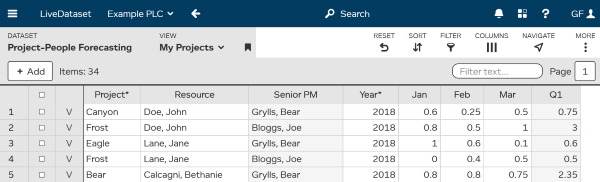
Whenever you make one of these personalization changes …
…LiveDataset will automatically re-apply your personalization changes when you return to this view.
In the background, LiveDataset creates an automatic bookmark. And because it happens automatically, you may have already used this without noticing.
You can also save and name your bookmarks. This lets you have several bookmarks per view and easily switch between them.
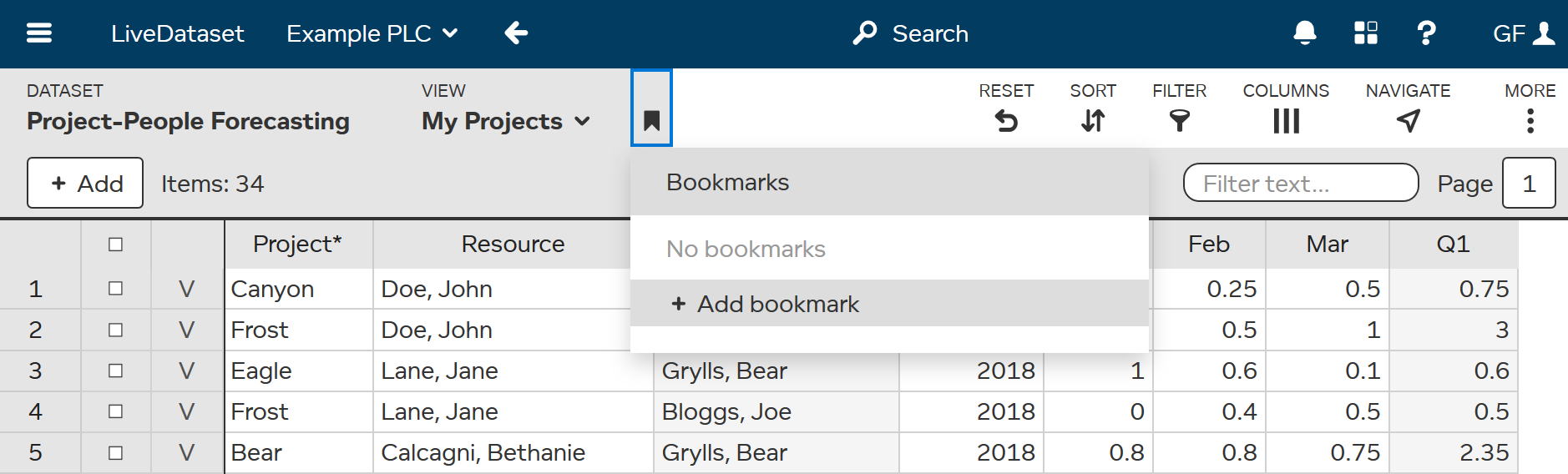
In the example shown below, the named bookmark “Canyon & Gold Projects” is based on the view “My Projects”.
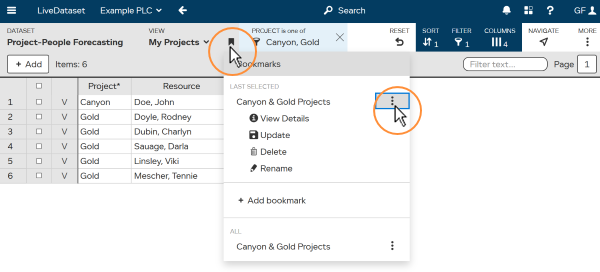
Click on then to view details, update, rename, or delete a named bookmark.
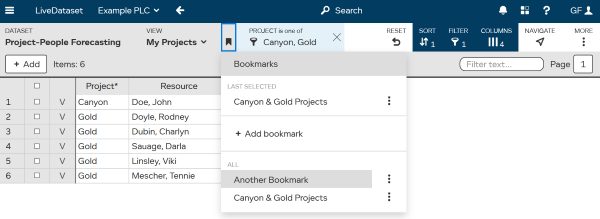
TIP is shown next to the current view.
TIP Bookmarks are dependent on a view. If you lose access to a view, you lose any bookmarks that were based on that view.