Link datasets together to build online systems.
Categories are used on the home page to organize datasets into groups. You can have datasets organized logically so that people
You might want to organize datasets by department or initiative.
Below, the categories shown are “Admin Processes”, “IT Budget”, “Project-Resource Management”, “People”, “Other datasets”.
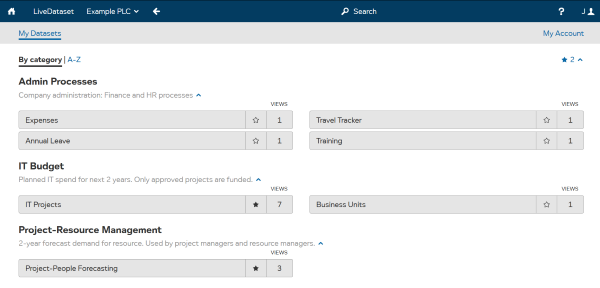
The same categories apply to everyone using the same account. Accounts are typically company-wide so all LiveDataset users in the same company see the same categories.
However, regular users never see empty categories. They will only see categories if they can access a dataset in that category. E.g. a user might only see categories that are company-wide or for their department.
Changes to categories can only be made by people with the Account Admin permission.
If you have the Account Admin permission for the account you are using you will see a number of purple items on the home page.
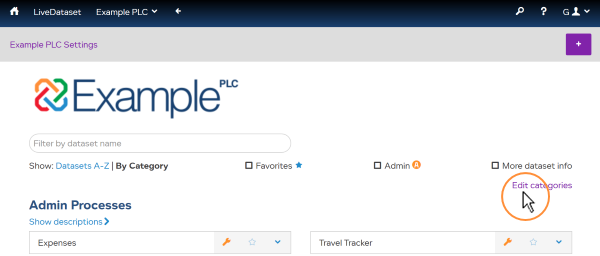
To make changes to categories, click on Edit Categories .
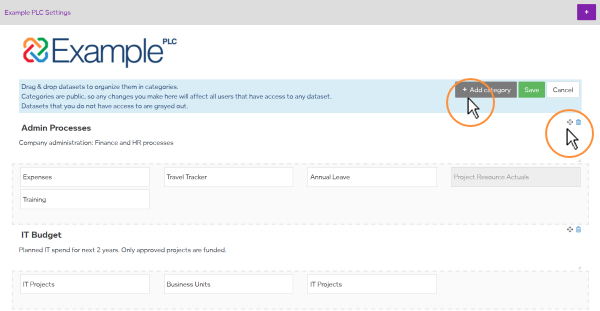
Here you can:
| Add a category | Press
Then enter a “Group name” and “Group description”. |
| Rename a category | Click on the category name and edit the name. |
| Edit a category description | Click on the description and edit it. |
| Delete a category | To the right of the category, press |
| Move a category | To the right of the category, press
Then click and drag the whole category up or down to its new position. |
| Move a dataset | Click and drag a dataset to its new position. |
After making your changes press