Edit data and create datasets you can share.
A key way to organize information in datasets is to specify what type of data is expected in each column.
Some columns types provide additional configuration options, for example with text columns you can choose whether long text should wrap.
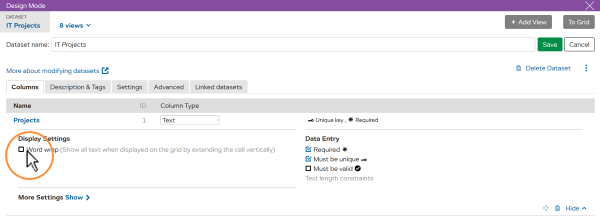
| Text | Text is the default column type. You can choose whether long text should wrap. |
| Number | Numeric data allows more calculations. Use format to set how many decimal places should be shown. |
| Date | When entering dates, users can pick from a calendar. You can choose “today” as the default for new rows. |
| List | A list gives users a dropdown of prepared options to choose from. Add list items by typing the options pressing Enter after each one.You can also choose whether users can select multiple values or just one. See lists and lookups for more information. |
| Lookup | A lookup is a dynamic version of a list. Instead of a prepared static list of options, the options are “pulled” from a column in another dataset. This is often used to link data between datasets. Use the “further navigation” option to give users shortcut navigation links to the other dataset. See lists and lookups for more information. |
| File attachment | Allows users to upload documents as a part of an entry e.g. a candidate’s PDF resume. See File attachments for more information. |
| Formula | LiveDataset will display the results of simple calculations in a read-only column. To reference other columns use the column ID shown under Modify Dataset. e.g. =IF(col6>500, “Yes”, “No”)You can choose whether the results of a formula should be treated as text, number, or date. For more information, see: |
LiveDataset automatically stores additional information about every entry that can be shown alongside standard data.
See System Columns