Edit data and create datasets you can share.
If you just created a dataset you will start in design mode with a dataset that has one column “Column 1”.
Here can you can add and change columns.
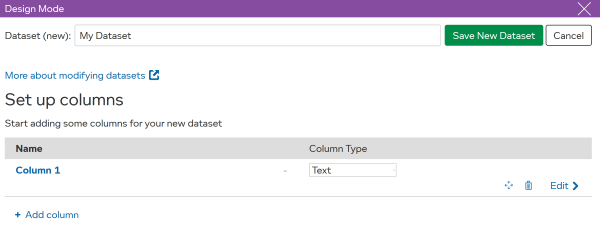
Most configuration options are reached the same way.
To add or change columns, choose Modify dataset . On the tab, you will see a list of columns for this dataset. Every column must have a name and a type.
| Name | Name is shown above the column in the data grid. |
| Type | Specifies that the column will hold text, date, numeric… data See Column Types for the full list. |
Use Edit to see additional column settings and Show for even more.
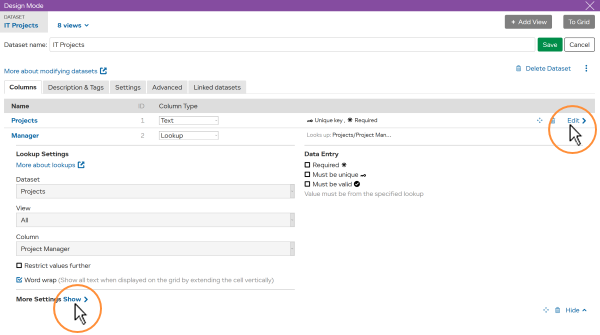
Some column settings are specific to the column type e.g. a Number column can be set to display a number of decimal places.
These are some of the main column settings:
| Must be unique | Each entry in the column must be unique. Duplicate values are not allowed. |
| Default Value | The default value will be used in new rows unless overwritten. |
| Required | Blank entries cannot be saved. A value must be entered. |
| Must be valid | This will only allow valid entries to be saved e.g. entries must be part of a list. |
| Width | Column width in pixels. |
See using modify dataset for full information on how to configure a dataset.