Link datasets together to build online systems.
When you are organizing data you will often need to reference a specific entry using a unique name or number.
Within your department you could be sure that every project has different names and you can use “Project Name” as a unique identifier. E.g. you can use “Project Name” to lookup the project manager.
This will only work if the project name is unique. If there are multiple projects with the same name, LiveDataset cannot know which project is the one you want.
There are two ways to address this:
1. Generate Meaningless Sequence Numbers
This approach is useful when you have very large numbers of entries or there is no obvious natural way to name them e.g. Invoices.
2. Ensure Meaningful Names are Unique
This approach allows you to keep using meaningful names.
Setting a column to be unique is needed to merge data into an existing dataset.
To make this change you will need account admin access to use design mode:
TIP Normally Required should also be set.
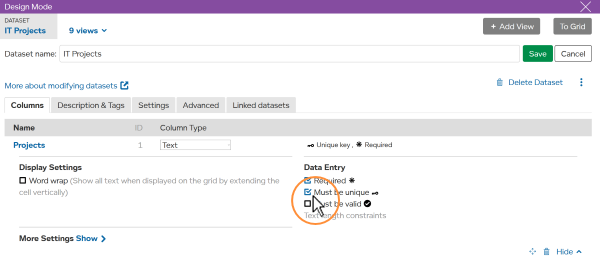
Now when anyone tries to save another entry with the same name, they will be warned “Unique Key Conflict Detected” (i.e. there is a duplicate)…
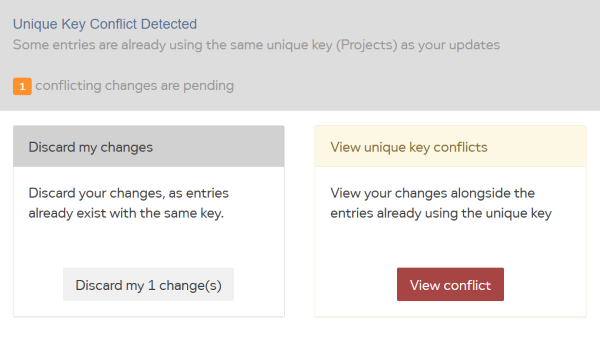
… and be asked to either:
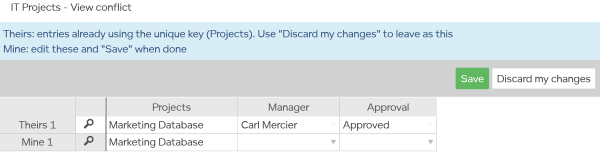
Choosing “View conflict” shows you the duplicate entries side-by-side so you can make the necessary changes to resolve any duplicates and .
You can set multiple columns to be unique. This will allow duplicates in the same column, but the combinations must be unique.
For example, you could have a dataset with weekly employee timesheets like this.
| Week* | Employee* | Hours |
|---|---|---|
| 1 | Joe Bloggs | 25 |
| 1 | Jane Smith | 40 |
| 2 | Joe Bloggs | 30 |
| 2 | Jane Smith | 20 |
Setting “Must be Unique” for both “Week” and “Employee” columns, means an employee cannot enter a second timesheet for the same week.