Edit data and create datasets you can share.
For other people to use your datasets, there are two parts to configure:
Modify views to define what people can do.
Configure a people dataset to define groups and who is a member of each group.
A people dataset is very similar to a regular dataset. The main difference is that it holds information on users and organizes users into groups.
Below is an example people dataset. This could be used to organize people into groups like “Input”, “Manager”, “Sales”, “Marketing”, “Finance”.
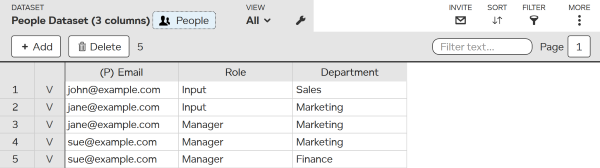
If you do not have a people dataset, you first need to create a people dataset.
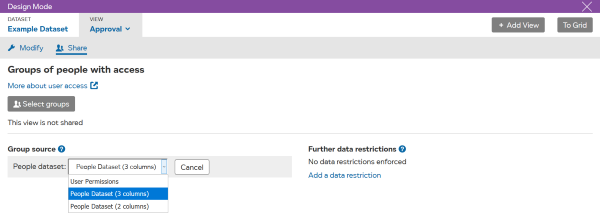
If there are multiple people datasets, you can select another people dataset.
Typically when you give access, you do not want to give access to everyone on your people dataset. There are two ways to refine access:
A group is a subset of people defined in a people dataset. For instance you could have a “Manager” group. Groups are particularly useful where people are going to have similar access to several datasets.
Refining access by data value allows more control. For instance a manager could have “Approval” access in a dataset but only for data belonging to their department.
In order to give access to a group:
If the group has not been setup, see how to add a group.
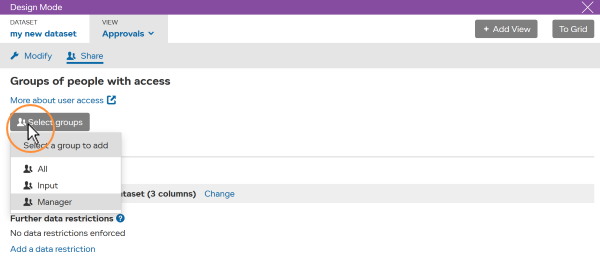
Note if you add multiple groups, people will get access if they are a member of any of the groups. I.e. if you give access to group1 group2 then someone can use it if they are in group1 OR group2.
If you want to restrict access to people who are ONLY in group1 AND group2 then you will either need to define a new group or constrain by data values.
Constraining access by data values allow you to restrict access to parts of a dataset where there is a match between data in the dataset and the person’s data in the people dataset.
For instance if the people dataset shows Sue is a Finance manager, then she can be given managerial access to data belonging to the Finance department.
Department columns in the dataset and the people dataset need to be linked. To set this up:
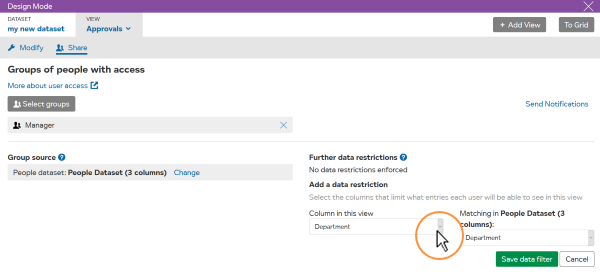
In the example above, access to the view “Approvals” is being given to people in “Manager” group for entries that match the person’s “Department” entry in the people dataset. I.e. Managers can grant approvals but only in the their own department.
In most cases, we recommend using one people dataset. If you need multiple people datasets, you can switch between them:
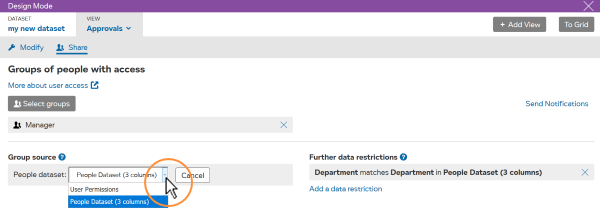
There are a lot of different ways to configure permissions. These 3 examples show how some typical requirements can be addressed.
Example people datasets