Edit data and create datasets you can share.
To modify a view, you need permission to use design mode. Press MORE then Modify view .
TIP Click on the tabs below to see how you can modify a view.
There are 5 main areas
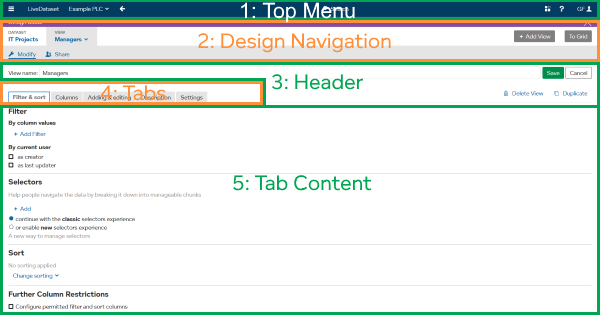
| 1. Top Menu | Go to other datasets or your home page. |
| 2. Design Navigation | Switch from modify view to modify dataset or share access. |
| 3. Header | Change the view name and save configuration changes. |
| 4. Tabs | Select one of the tabs in this area: . |
| 5. Tab Content | Most configuration changes are made here after selecting a tab. |
Configure high-level view settings.

| View name | Click to rename this view. |
| Save configuration changes and return to the grid. | |
| Exit modify view and return to the grid. | |
| Delete View | Delete this view. |
| Duplicate | Copy the current view to create a new view. |
Configure detailed view settings within the different tabs.
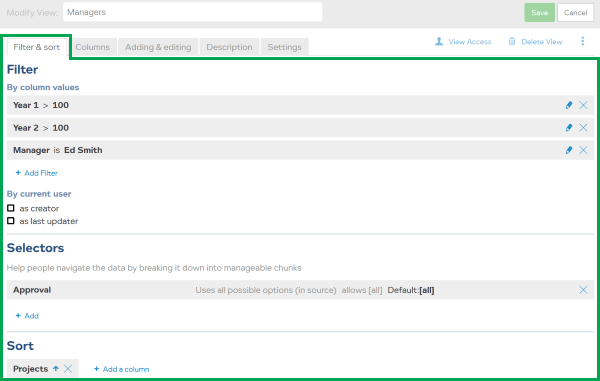
|
Add Filter
|
Add, edit, and delete filters. |
| Add | Add, re-order, and delete selectors. |
|
Add a column
|
Add, set to ascending / descending, and clear column sorting. |
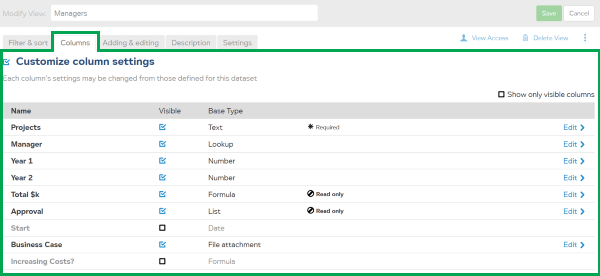
| Customize column settings | Check this to customize column settings for this view. Leave unchecked to use dataset column settings. |
| Name of the dataset column. To change for this view, click Edit . Then enter new name under “Appearance”. |
|
|
Leave checked to display this column. Uncheck to hide this column. |
|
| The column type specified in the dataset. To override, click Edit then select an override type. |
|
| Edit | Configure how each column is shown in this view:
|
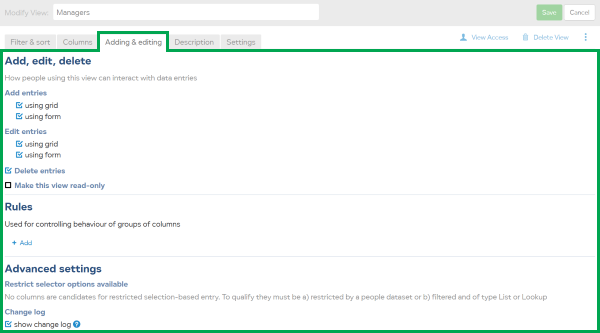
|
using grid using form delete entries |
Configure settings to allow people using this view to add, edit, delete. |
| Rules | Rules are advanced settings that allow columns to be configured to
|
| Restrict selector | This is an advanced setting to limit options in a selector dropdown. So people can only see options available after view filters have been applied. |
| show change log |
Leave checked so people using this view can access the change log. Changes will continue to be recorded even if this option is unchecked. |
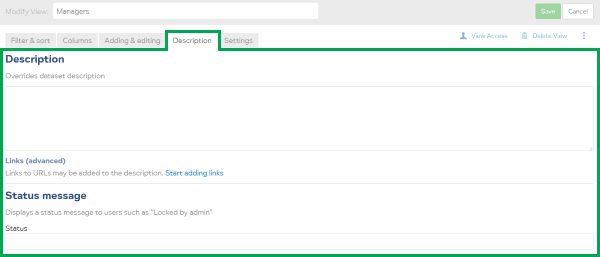
| Description | Add a description for this view to override the dataset description. |
| Links (advanced) | Add links to relevant online resources. E.g. a help page for the business process where this view is used. |
| Status message | Add a status message for users of this view e.g. “Year end deadline: 12 Dec”. |
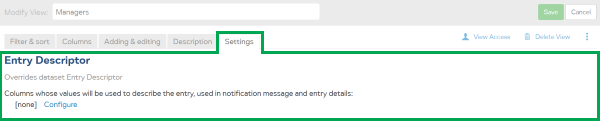
| Entry Descriptor | Configure which columns should be used as entry descriptors. |